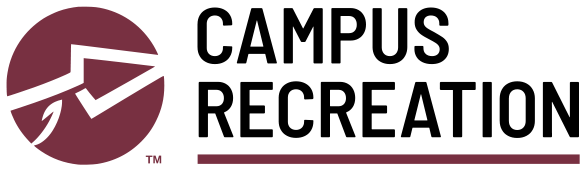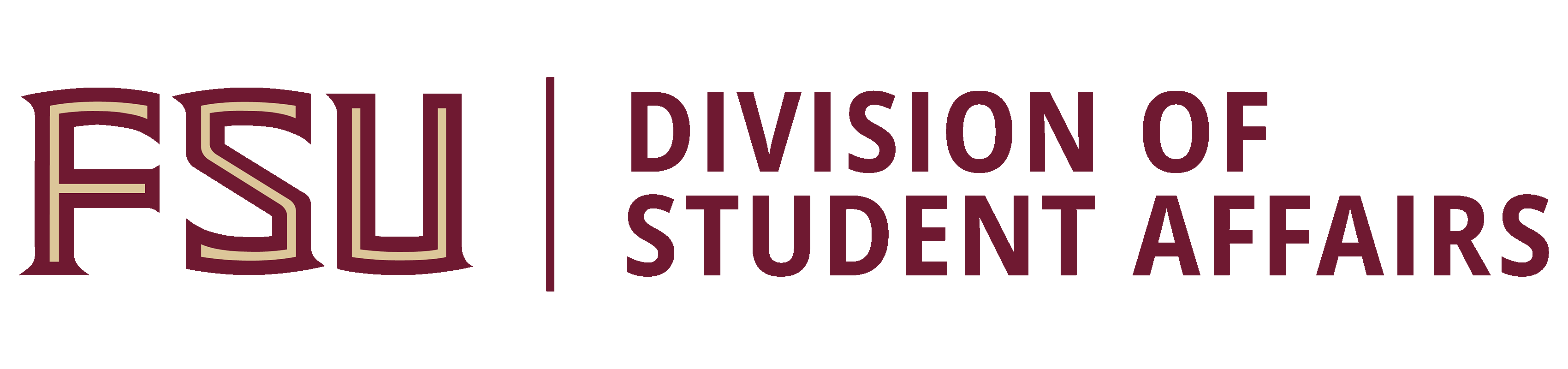FSU Rec is now found in Florida State University’s official myFSU mobile app. No need to download a separate app, just look for the FSU Rec icon in the myFSU app to access your ID barcode to use your phone to scan in at any FSU Campus Rec facility.
Use FSU Rec in the myFSU mobile app to register for group fitness classes, outdoor adventure trips, swim lessons, and safety courses. Reserve court or field space at one of our facilities. Get details on personal training, intramural sports, and sport clubs.
FSU Rec in the myFSU mobile app takes our mission mobile, helping us connect users to a wide variety of programs, events, and activities that promote and foster community, learning, leadership, academic success, and lifelong wellbeing.
Download the myFSU App
Available on the App Store on on Google Play. Click to download now!
When prompted to login, FSU students, faculty and staff should use the same credentials used to login to other FSU sites and web portals. Once you are logged in, you may register for classes, clinics, and events.
How to Register for Classes
From the FSU Rec page in the myFSU mobile app or from the our Rec Connect web portal, click on “Class Registration” to view the list of classes offered. A calendar view or a list view is available. And, you can search by class type.
Locate your class in the calendar or list. The (!) icon with each class provides more information about the class . Then, it’s two clicks. Click on the “Register” button in the row next to your class at your selected date and time. A pop-up window will appear with additional details. Click the “Register” button in this pop-up window, and you’ll be registered. A green confirmation will appear on screen and you’ll receive an email confirmation to your FSU email address.
If you cannot make the class you registered for, canceling as soon as possible and at least 1 hour prior to class time is appreciated to open spaces for other users. Return to the FSU Rec page in the myFSU mobile app or via our Rec Connect web portal and return to “Class Registration”. At the top, click on the “My Classes” tab to review your upcoming registrations. Click on the “View” button next to the class you want to unregister from, then click on “Unregister” in the pop-up window, finally one more click on “Unregister” and an extra confirmation of your cancellation. So, three clicks here. A green confirmation will appear on screen and you’ll receive an email confirmation to your FSU email address.
Need assistance with the app? Contact us for specific issues at the numbers or emails below.
- General App Assistance: Call 850-644-0548 or Email Us.
- Assistance Registering for Group Fitness Classes or Fitness Clinics: Call 850-644-0543.
- Assistance Registering for Intramural Sports Offerings: Call 850-644-2430.
- Assistance Registering for Outdoor Rec Clinics: Call 850-644-6892.
Manage Your Notifications
Management of notifications from the FSU Rec app currently takes place on your phone via the phone’s system settings. Visit the Notifications setting to turn on or off notifications from the app. The ability to manage specific notifications is planned as a future enhancement to the app.
Don’t have a FSU Email?
To access the facilities as a Campus Recreation member without a FSU email, you will need to download the DSE Rec Facility Access App in the App Store or Google Play. Once your app is downloaded, you will need to access a school code. To do so, visit this webpage and select Local Account. Put in your username (email associated with your membership) and ‘forgot password’. Set up your new password, and a school code will generate for you to put into the App. After that, you should have a barcode for access.
Questions or Problems?
If you already have the app, use the help function to contact technical support for assistance. If you are having trouble accessing the app or have other questions, please contact Member Services Customer Service for assistance.
Apple and the Apple logo are trademarks of Apple Inc., registered in the U.S. and other countries. App Store is a service mark of Apple Inc., registered in the U.S. and other countries. Google Play and the Google Play logo are trademarks of Google LLC.