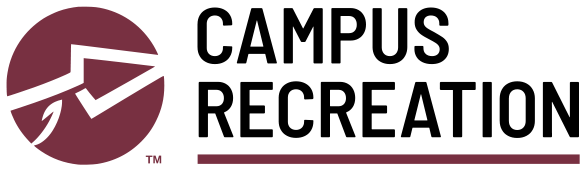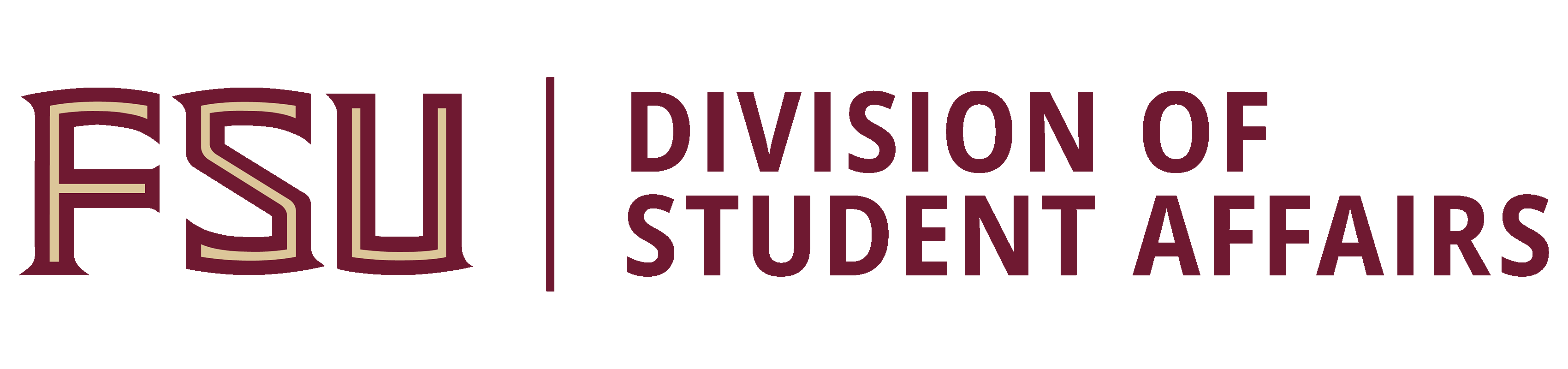Here to Help
Our Campus Recreation staff is here to assist you with any questions regarding memberships, guest passes, program or event registration, facility requests and reservations, and other departmental services.
For specific questions, call our Member Services staff at 850-644-0548 or email us with questions.
Please note the following policies regarding refund availability or cancellation penalties for Campus Recreation programs, services, and events.
Cancellations must be received by 5:00 pm at least 3 days prior to the course date (i.e. Wednesday for a Saturday course) to receive a full refund. Courses may be cancelled if minimum registration numbers are not achieved prior to the start date. In this case, a full refund will be issued. If a class is cancelled by FSU Campus Recreation or due to weather, participants will be contacted regarding reschedule options.
Swimmer registration may be cancelled only for documented medical reasons. No other refunds are available for Aquatics swim lesson registrants. Should a course be cancelled by the program when a minimum registration number is not achieved prior to the start date, a full refund will be issued. If a class is cancelled by FSU Campus Recreation or due to weather, participants will be contacted regarding reschedule options. Contact the Aquatics staff at 850-644-4531 for more information.
Campers may be switched to a different session during the same summer upon payment of a $25 administrative fee. Camper registration may be cancelled only for documented medical reasons. No other refunds are available for Camp Flastacowo registrants. Contact the Camp Flastacowo staff at 850-644-6892 for more information.
Group Fitness registration cancellations are completed via the FSU Rec page in the myFSU mobile app or in any web browser via the Rec Connect web portal and login using your FSU login credentials (or local account login for non-University customers).
To cancel a registration, from the FSU Rec home page in the myFSU mobile app, touch the Class Registration icon (in the Rec Connect web portal, touch Classes), locate the My Classes tab near the top of the page. This will display your current registrations. Touch VIEW next to class in which you want to cancel your registration. A pop-up box will appear with class details. Touch the UNREGISTER button in the box, then touch UNREGISTER again in the next box to confirm your registration cancellation. A green pop-up message will appear on screen to confirm this action. You will also receive an email at your FSU account (or for non-University members, your email on file) with a confirmation.
Please cancel your registration at least 1 hour prior to the class time in order to avoid a penalty. Online and in-person registrations completed after the 1 hour deadline may not be cancelled without a penalty.
Excessive cancellations or no-shows will result in suspension of registration privileges, with a minimum suspension of 2 weeks.
Refund Policy for FSU Outdoor Pursuits Trips/Clinics
Trip times and itineraries are subject to change based on weather, unforeseen circumstances, or risk management/logistical decisions from the Outdoor Pursuits program staff.
Full refunds will be issued in the event of the following circumstances:
- Trip cancellation deemed necessary by program staff
- By request due to a major change to the trip itinerary communicated by a trip leader (i.e. trip location change, variation from activities advertised)
All other refund requests are charged a $15 processing fee. Trips or clinics costing less than $15 are not eligible for refunds. Refund requests must be received in advance of the trip or clinic to receive a partial refund (see chart below). Please submit inquiries and requests to outdoorpursuits@fsu.edu.
| Refund Amount | Day Trip | Overnight Trip | Extended Trip |
|---|---|---|---|
| 100% Refund | Requested more than 2 weeks prior to trip date | Requested more than 3 weeks prior to trip date | Requested more than 1 month prior to trip date |
| 50% Refund | Not Available | Requested more than 2 weeks prior to trip date | Requested more than 3 weeks prior to trip date |
| 20% Refund | Not Available | Requested more than 5 days prior to trip date | Requested more than 2 weeks prior to trip date |
| No Refund | Requested less than 2 weeks prior to trip date | Requested 5 or less days prior to trip date | Requested less than 2 weeks prior to trip date |
No Show Policy for FSU Outdoor Pursuits Trips/Clinics
Excessive no-shows for trips or clinics will result in suspension of registration privileges, with a minimum suspension of 1 semester.
Cancellations must be made by the request deadline (14 or 28 days prior to the event date). Groups that cancel after the request deadline date or fail to use their reservation will forfeit their entire deposit amount. If a rental is shortened or cancelled by FSU Campus Recreation or due to weather, reserving groups will be contacted regarding reschedule options or a reduction in the final rental cost. Contact the Competitive Sports Facilities staff at 850-644-4925 for more information.