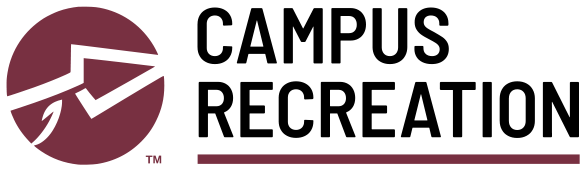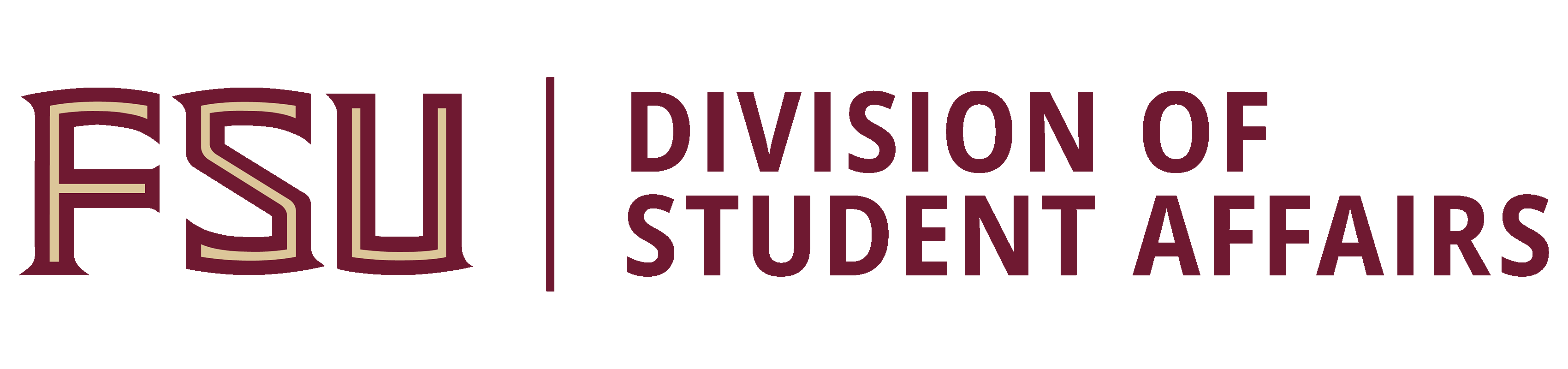Having trouble with your FSU Rec in the myFSU mobile app? Here are solutions to common problems.
Your Account
Your account in for FSU Rec in the myFSU mobile app is connected to your University login, currently in use for other University online applications such as Canvas. The account is the same that is used in our Rec Connect web portal. When logging into our DSE Rec portal, you will always select “University Account” to login.
Other Campus Recreation members who are not FSU students, faculty or staff, can create an account. Your account login is the email you have on file with FSU Campus Recreation for other membership communication. When logging into our DSE Rec portal, you will always select the “Local Account” option. For facility access, download the DSE Facility Access mobile app. You will find the university code and activation code on the website portal after clicking “Activate New Device”.
You can use the forgot password to set your password initially or for any password resets. Please email Member Services, call us at 850-644-0548, or stop by the Member Services Desk for additional assistance.
Registering for Group Fitness
Group fitness reservations open 25 hours in advance of the start time for the specific time period. For example, reservations for a class starting at 2:00 pm begin at 1:00 pm on the day prior to the class day.
To reserve a spot in a class, from the FSU Rec home page, touch the Class Registration icon (in the Rec Connect web portal, touch Classes). Locate the class you want to take either in the calendar or grid (list) view. You can use the search boxes to narrow the list.
For the class, day, and time desired, touch the REGISTER button. A pop-up box will appear with class details. Touch the REGISTER button in the box to finalize your registration. A green pop-up message will appear on screen to confirm your registration. You will also receive an email at your FSU account (or for non-University members, your email on file) with a confirmation.
View or Cancel a Registration
To view current class registrations, from the FSU Rec home page, touch the Class Registration icon (in the Rec Connect web portal, touch Classes), locate the My Classes tab near the top of the page. This will display your current registrations.
To cancel a registration, from the FSU Rec home page, touch the Class Registration icon (in the Rec Connect web portal, touch Classes), locate the My Classes tab near the top of the page. This will display your current registrations. Touch VIEW next to class in which you want to cancel your registration. A pop-up box will appear with class details. Touch the UNREGISTER button in the box, then touch UNREGISTER again in the next box to confirm your registration cancellation. A green pop-up message will appear on screen to confirm this action. You will also receive an email at your FSU account (or for non-University members, your email on file) with a confirmation.
If you have other questions, please contact Member Services Customer Service for assistance.